
Our “Designing for All, Habit by Habit” initiative is our way of making accessibility a core part of our workflow at Marshall. We believe that small, consistent actions – practical design habits – lead to big, positive changes over time. By incorporating digital accessibility standards and UDL principles, we’re building a more inclusive digital experience, one habit at a time.
Get in the Habit
What if designing accessible Blackboard documents became a seamless part of your workflow, enhancing learning for all and saving you time? It’s more than your Ally Accessibility Score; it’s about proactive attention to accessibility best practices. This tutorial will show you how to apply the SCULPT framework to document creation in Blackboard. SCULPT is an acronym (Structure, Color use, Use of alt text, meaningful Links, Plain language and clear fonts, Table headers) designed to streamline the core principles of digital accessibility.
Blackboard’s Content Editor

Why This Habit Matters
Ensuring your Blackboard Ultra documents are accessible is crucial for providing an equitable learning experience. Accessible documents reduce barriers for students using assistive technologies like screen readers, improve readability for everyone, and minimize the need for individual accommodations. By proactively designing for accessibility, you align with Marshall University’s commitment to digital accessibility, the H.O.M.E. Framework, and the principles of Universal Design for Learning (UDL), creating a more impactful environment for all.
How to Do It: Applying SCULPT to a Blackboard Doc
The SCULPT framework provides a practical guide for getting started with accessibility. We’ve adapted it to show you how you apply its principles to documents in Blackboard Ultra:
S – Structure content:
- Headings: Use built-in heading styles (Title, Heading 1, Heading 2, etc.) in your content editor within Blackboard Ultra to create a logical hierarchy. Screen readers use these to navigate.
- Lists: Utilize numbered and bulleted lists to chunk information.
- Paragraphs: Keep paragraphs concise and use appropriate spacing. Avoid using multiple spaces or tabs for indentation; instead, use paragraph formatting options.
C – Color Contrast and Meaning:
- Sufficient Contrast: Ensure there is adequate color contrast between text and background in images.
- Color for Emphasis: If using color to highlight information, also use another visual cue (e.g., bolding, underlining, or an icon) to ensure the information is accessible to individuals who are colorblind or using black-and-white displays. The color options for text in Blackboard are limited in response to accessibility concerns.
U – Use of Alt Text:
- Descriptive Alt Text: Provide concise and descriptive alternative text for all meaningful images, charts, and graphs. This allows screen readers to convey the visual information. When using Blackboard’s stock images or image generation, alt text is often automatically generated.
- Decorative Images: For purely decorative images that convey no information, mark them as decorative.
L – Meaningful Links:
- Descriptive Link Text: Use clear, descriptive link text that indicates the purpose or destination of the link (e.g., “Learn more about WCAG guidelines” instead of “Click here”).
- Avoid URLs as Text: Do not paste raw URLs as link text. Since screen readers will read the URL letter by letter, this distracts from the actual content.
P – Plain Language and Font:
- Clear and Concise: Write clearly and concisely, using straightforward language. Avoid jargon where possible, or explain it.
- Fonts: Use consistent fonts and sizes. The content editor limits the types of fonts for accessibility purposes.
T – Table Headers:
- Identify Header Rows/Columns: For data tables, check Header Row and/or Header Columns to allow screen readers to understand the relationship between headers and data cells.
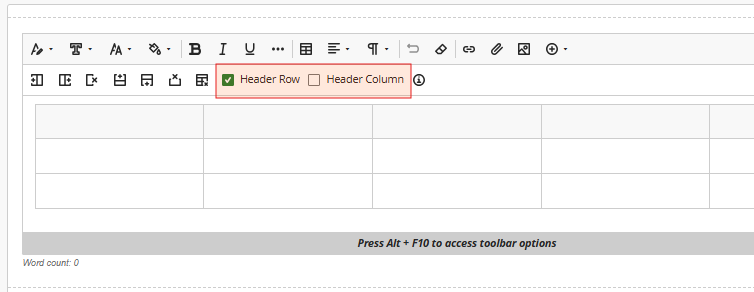
Check your Ally Accessibility Score to test the accessibility of your Ultra documents. Ally can help you fix issues with headings and color contrast, as well as auto-generate alt text for images.
Watch Blackboard’s tutorial on creating documents.
Additional Resources
- Ultra Documents – Learn more about how to create dynamic Ultra documents with a mixture of text, attachments, and multimedia.
- Marshall University Online: Digital Accessibility and Universal Design for Learning – This page contains accessibility information, resources, and services at Marshall University. You can also explore other habits that support digital accessibility and UDL in our Designing for All, Habit by Habit Series.
